How to Create an Apple App Password and Connect It to SyncYourCalendar
To synchronize your Apple Calendar with SyncYourCalendar, you need to create an App Password for secure access. Follow these steps to generate an app password and connect your calendar:
Step 1: Generate an Apple App Password
1. Go to Apple ID's website and sign in with your Apple ID.

2. Scroll down to the Sign-In and Security section and find the App-Specific Passwords button

3. Under App-Specific Passwords, click on Generate an app-specific password
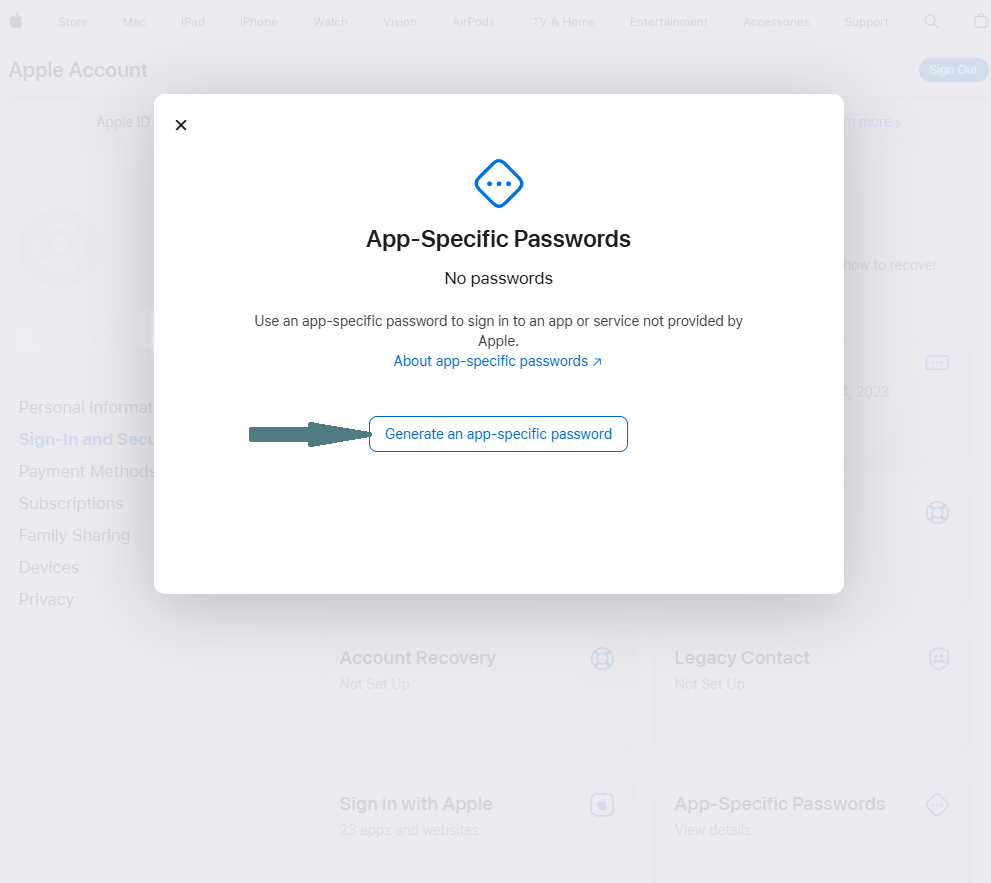
4. Enter a label (e.g., “SyncYourCalendar”) and click Create
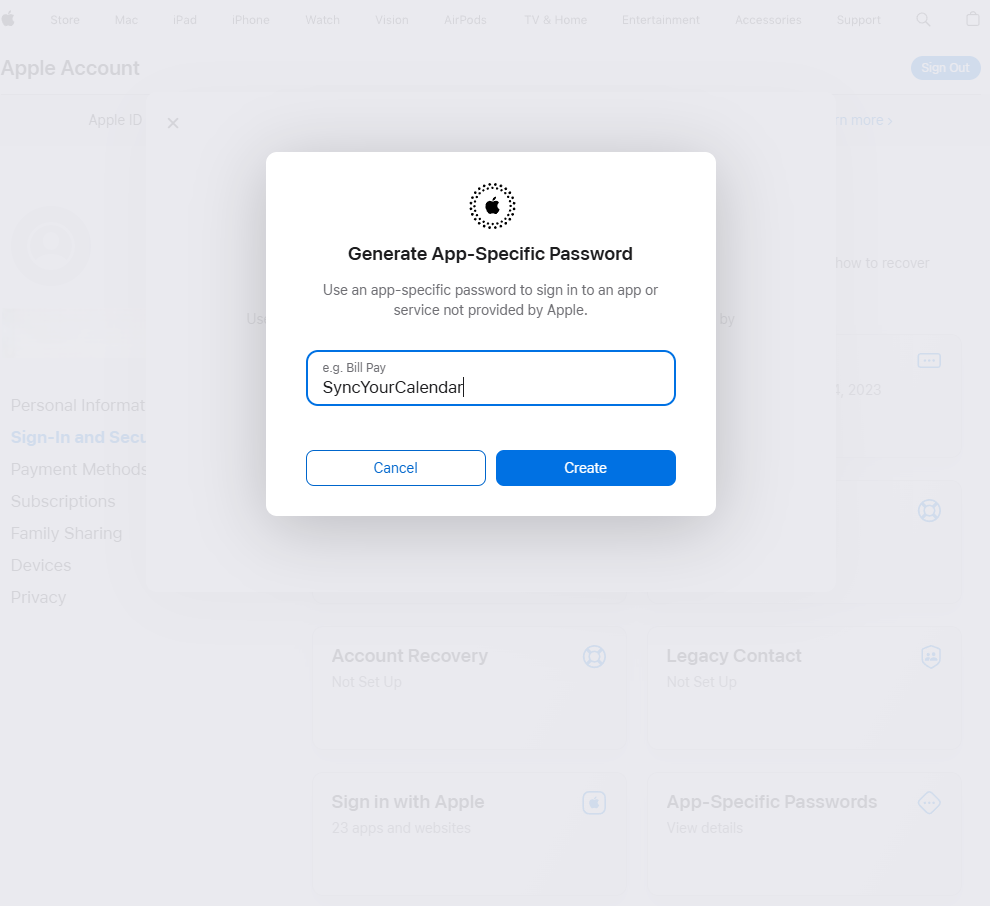
5. To confirm the action enter your Apple iCloud Password
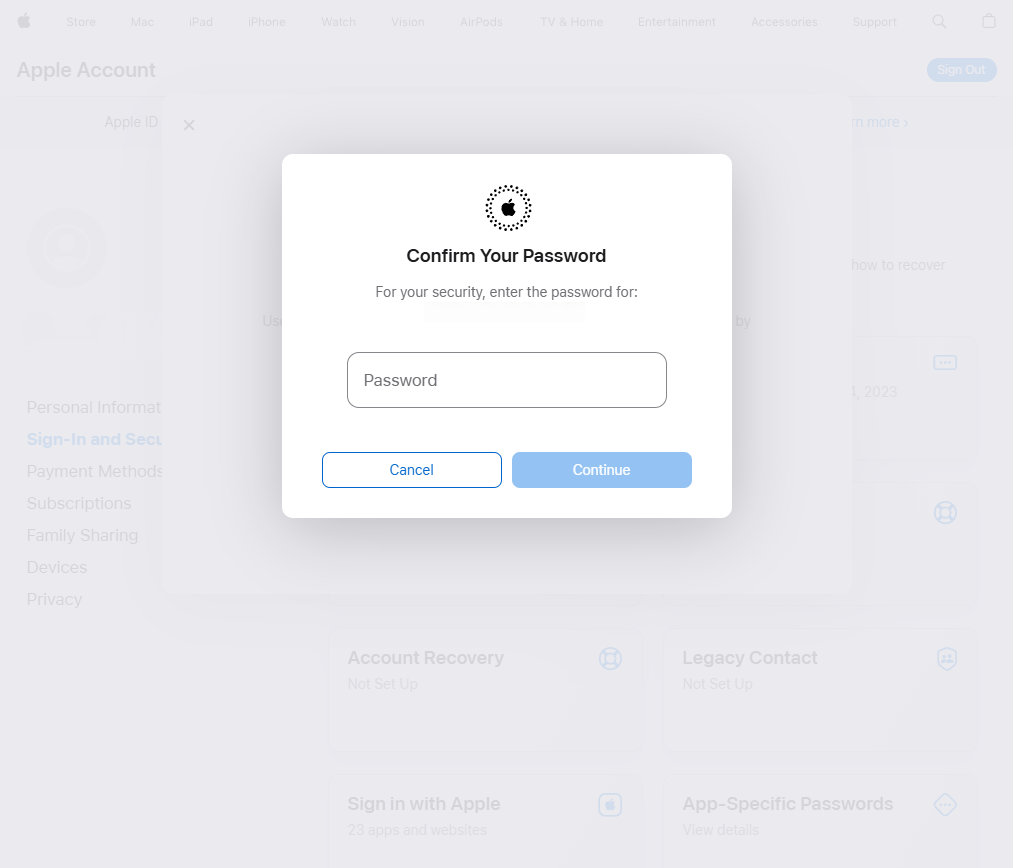
6. Copy the generated password, this will be used in SyncYourCalendar
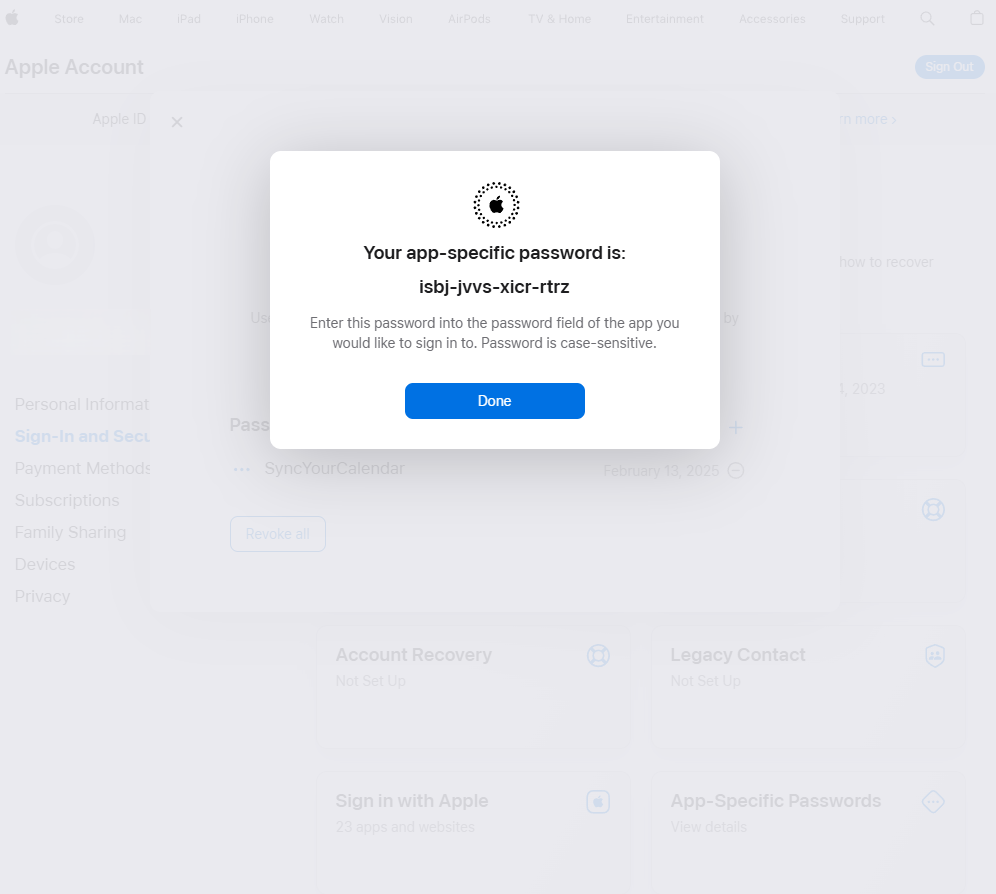
7. To manage your Apple ID generated app-passwords you can go to Manage Account and click on App-Specific Passwords
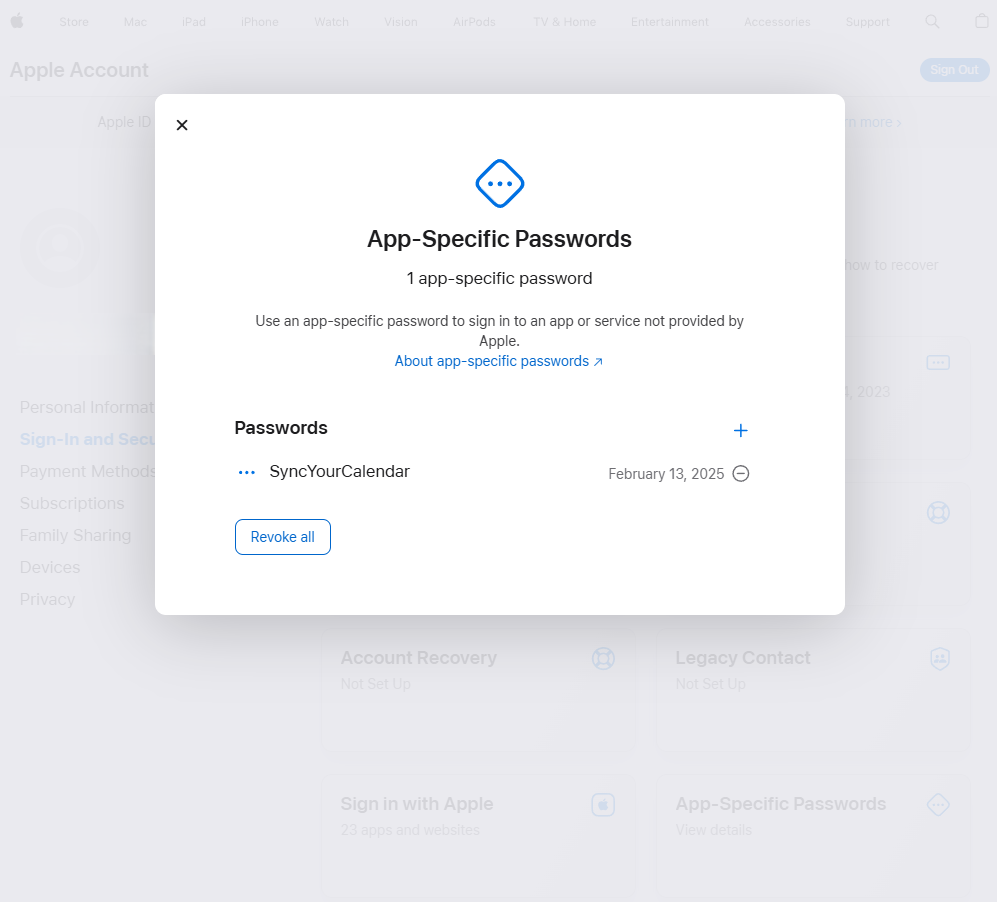
Step 2: Connect Your Apple Calendar to SyncYourCalendar
1. Open SyncYourCalendar and navigate to the Settings page.
2. Click Connect Account from the Apple Accounts section
3. Enter your Apple ID email and paste the App Password you copied earlier
4. Click Connect and allow SyncYourCalendar to sync your Apple Calendars
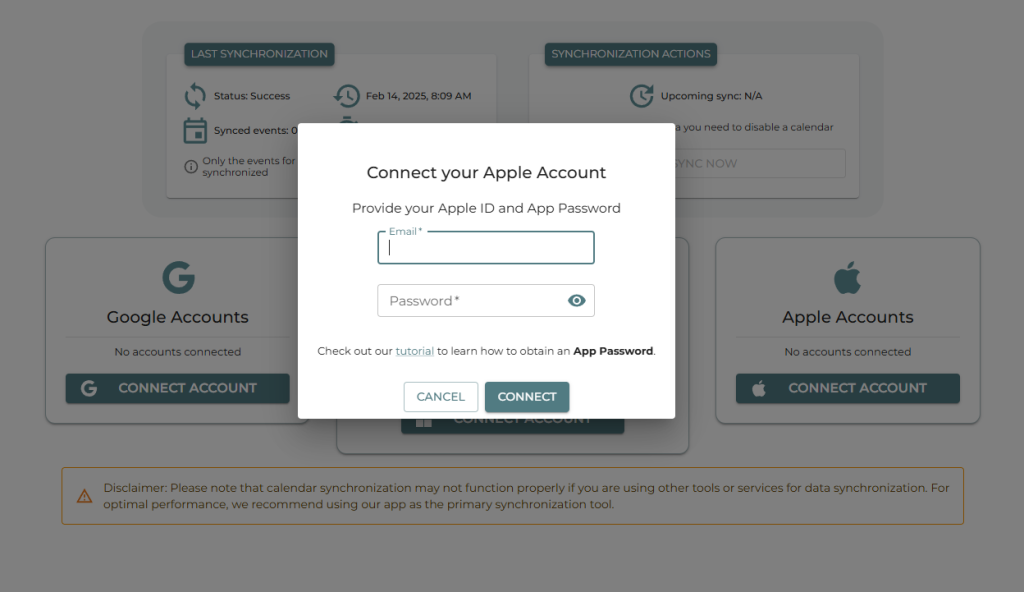



The Key Challenges of Cross-Platform Calendar Syncing - Sync Your Calendar
March 5, 2025[…] updates across all your connected calendars. Whether you modify an event in Google, Microsoft, or Apple Calendar, the changes are reflected everywhere in real time—no delays, no outdated […]